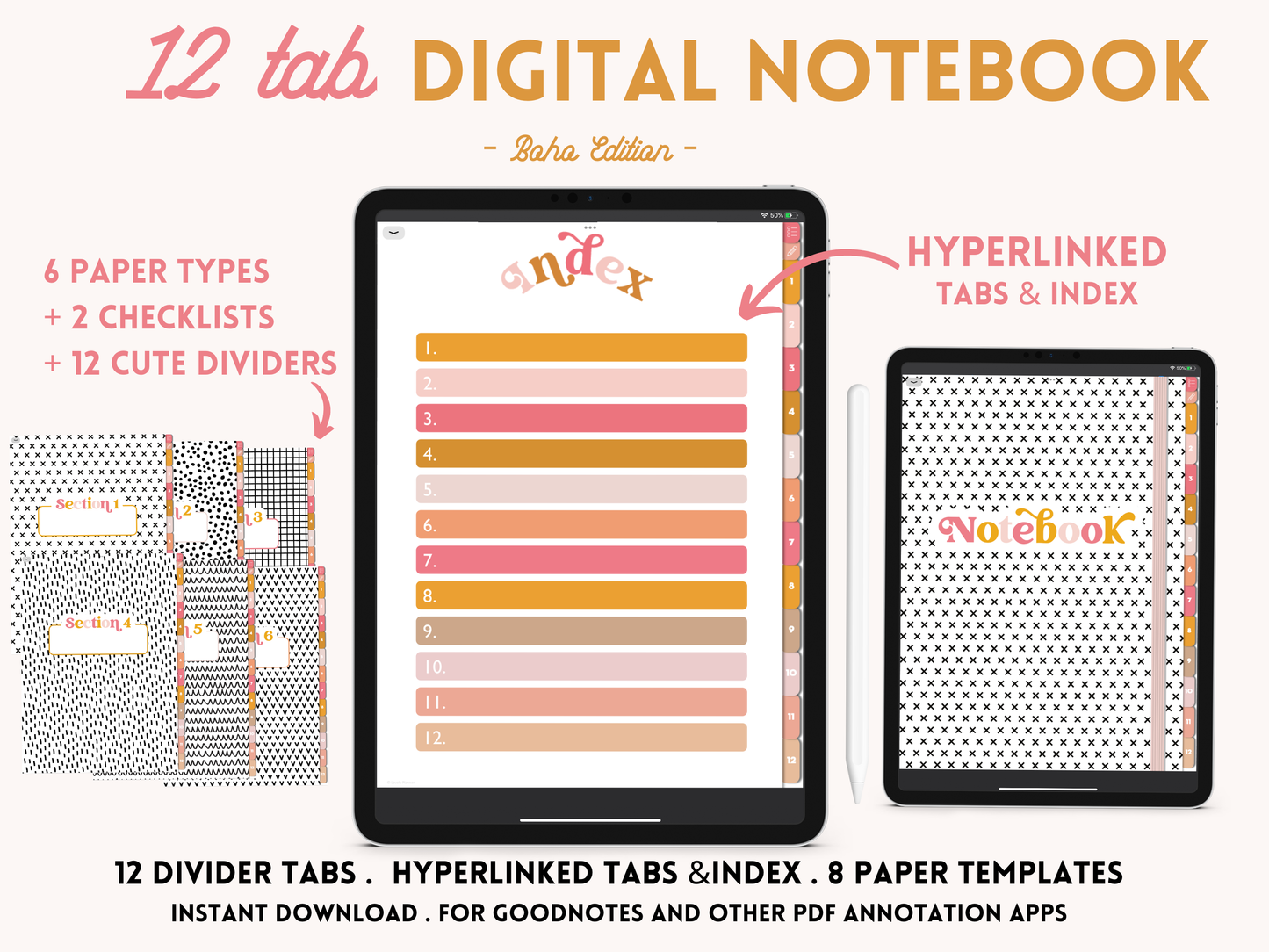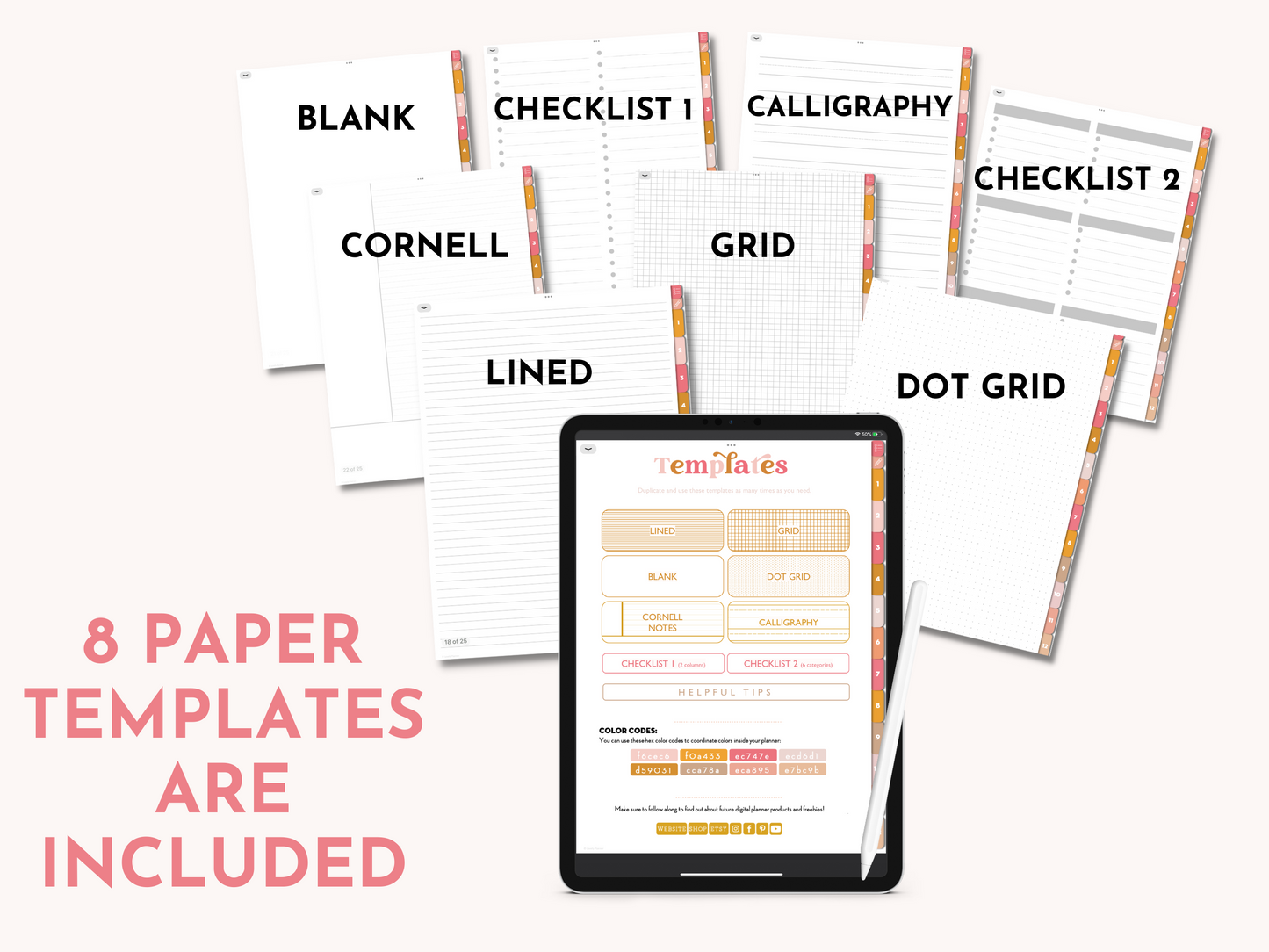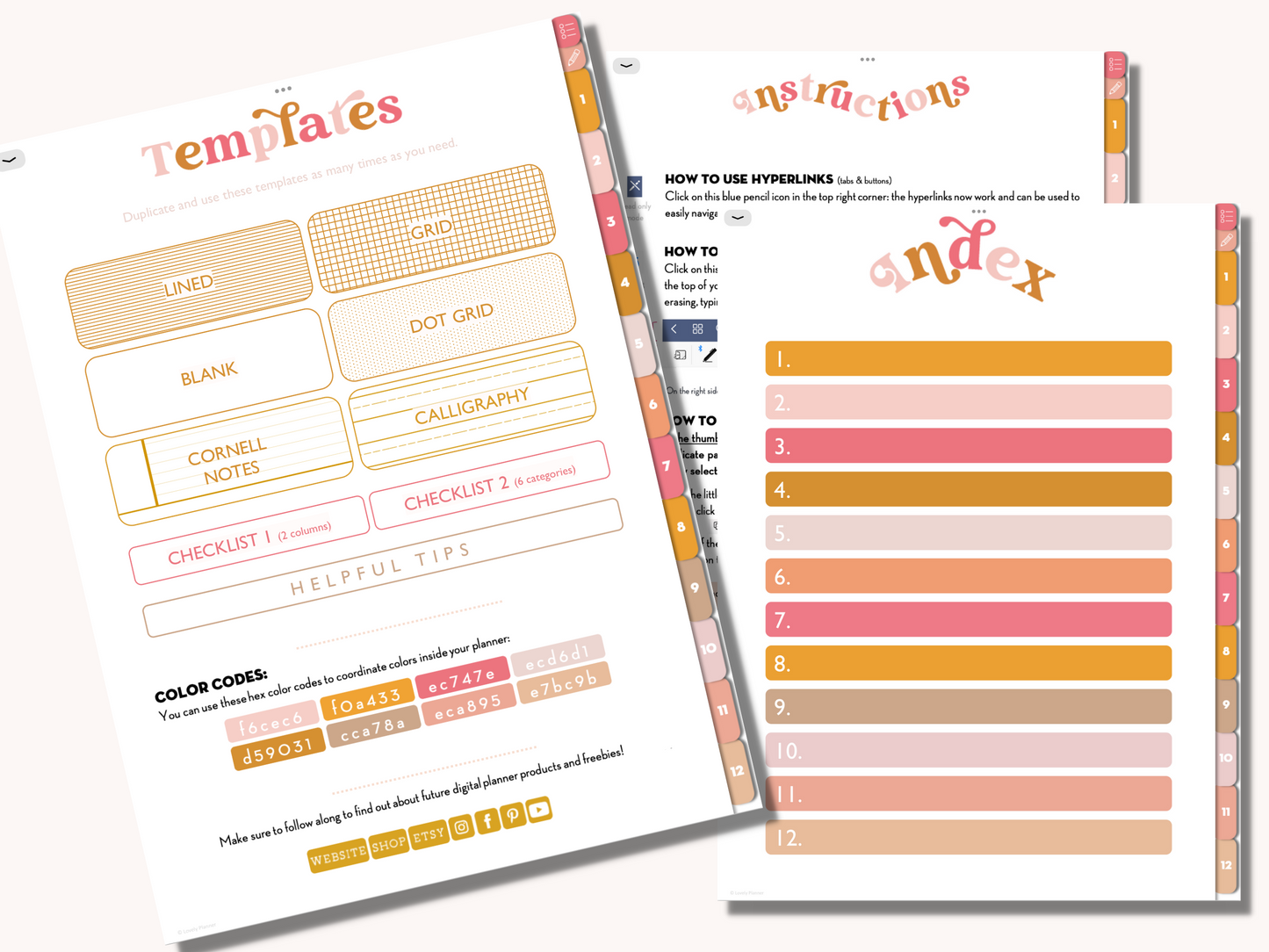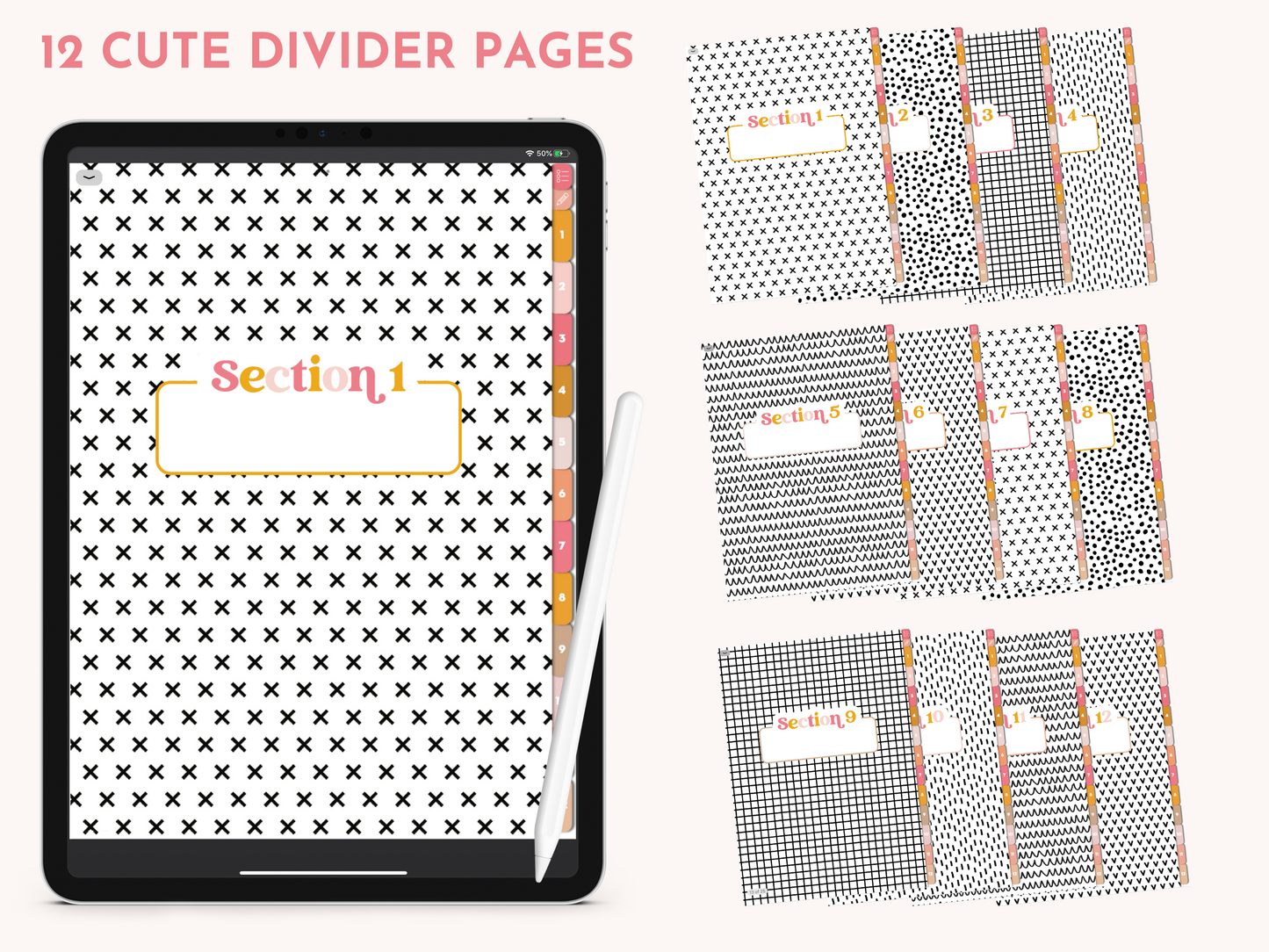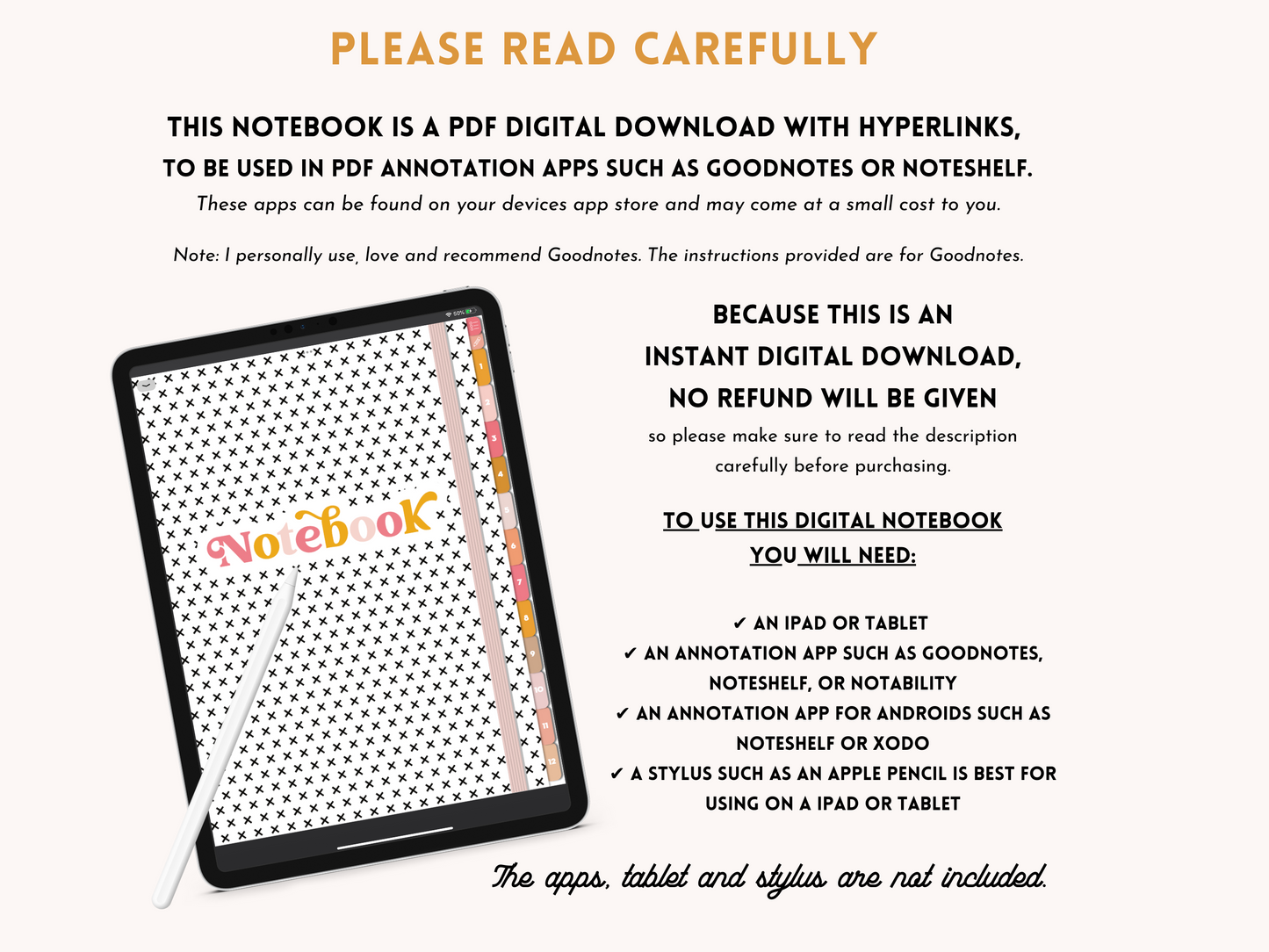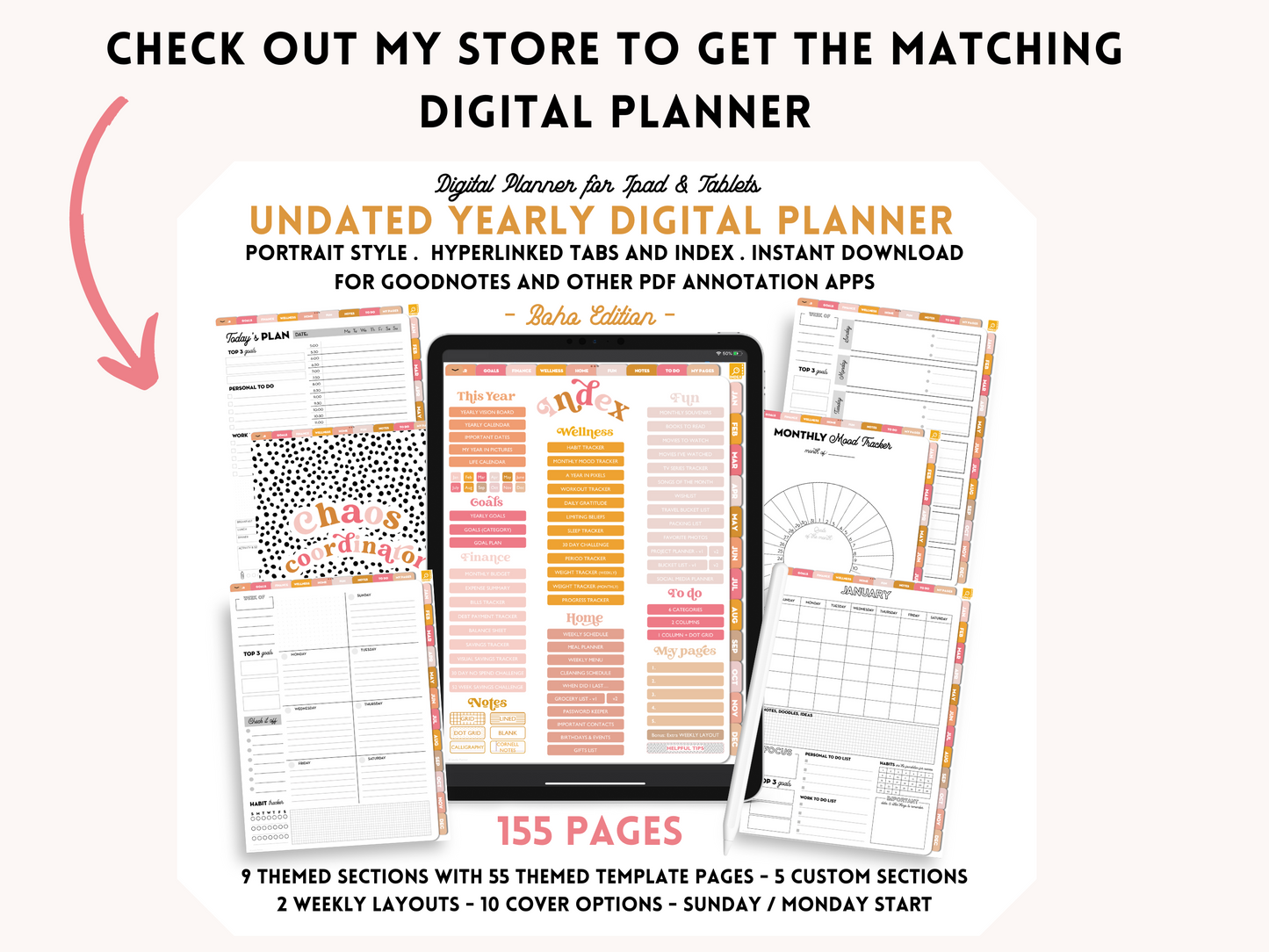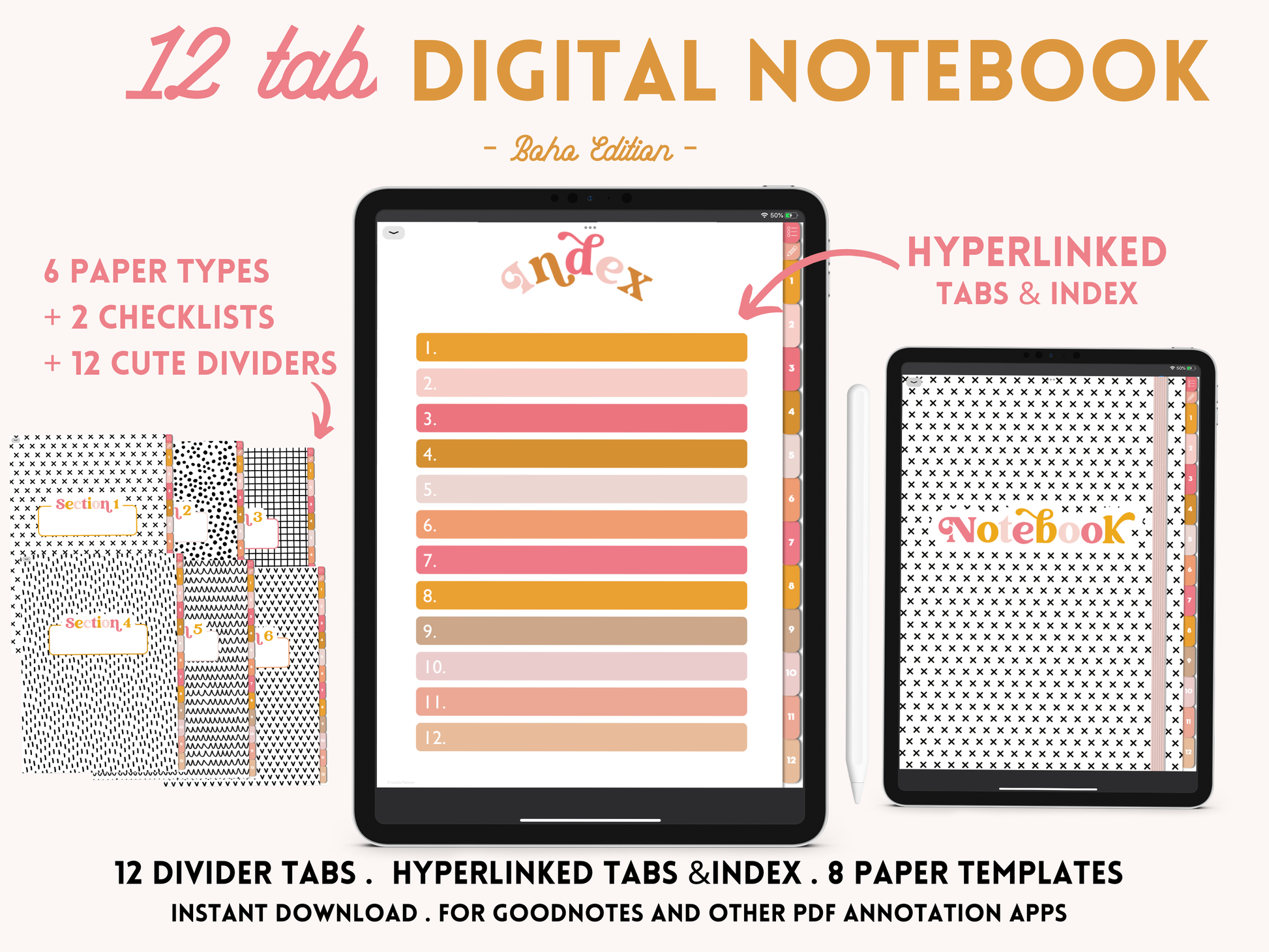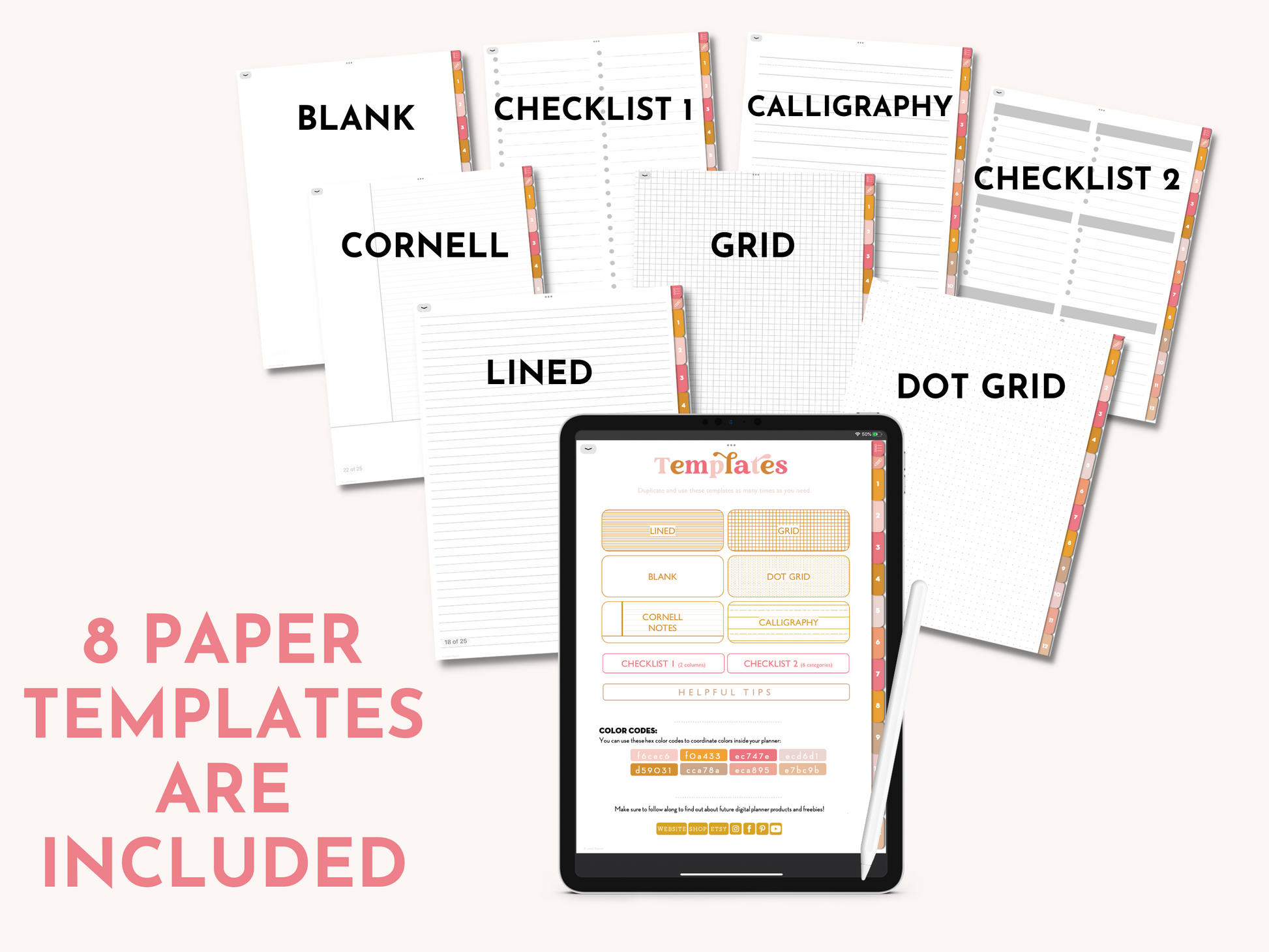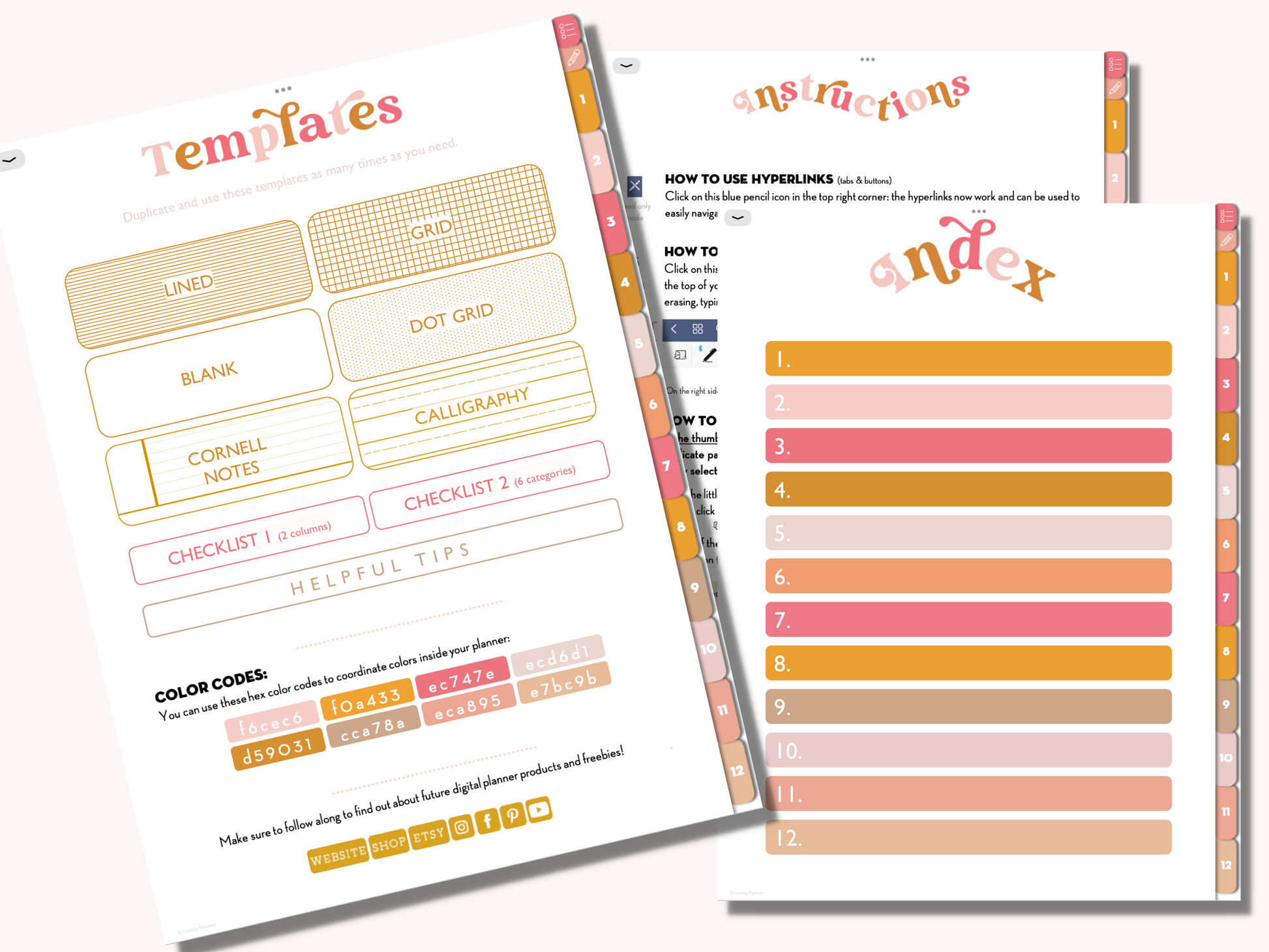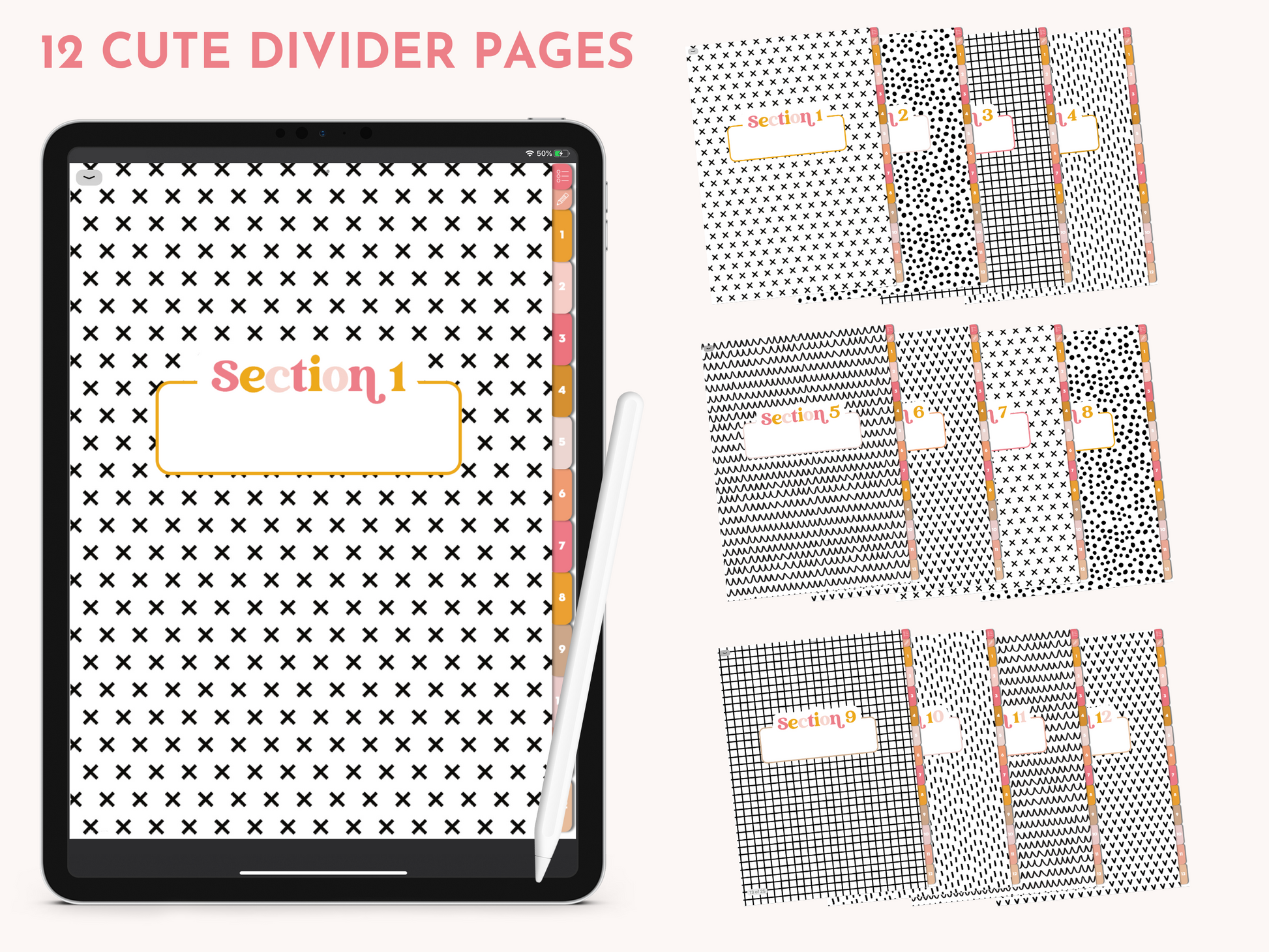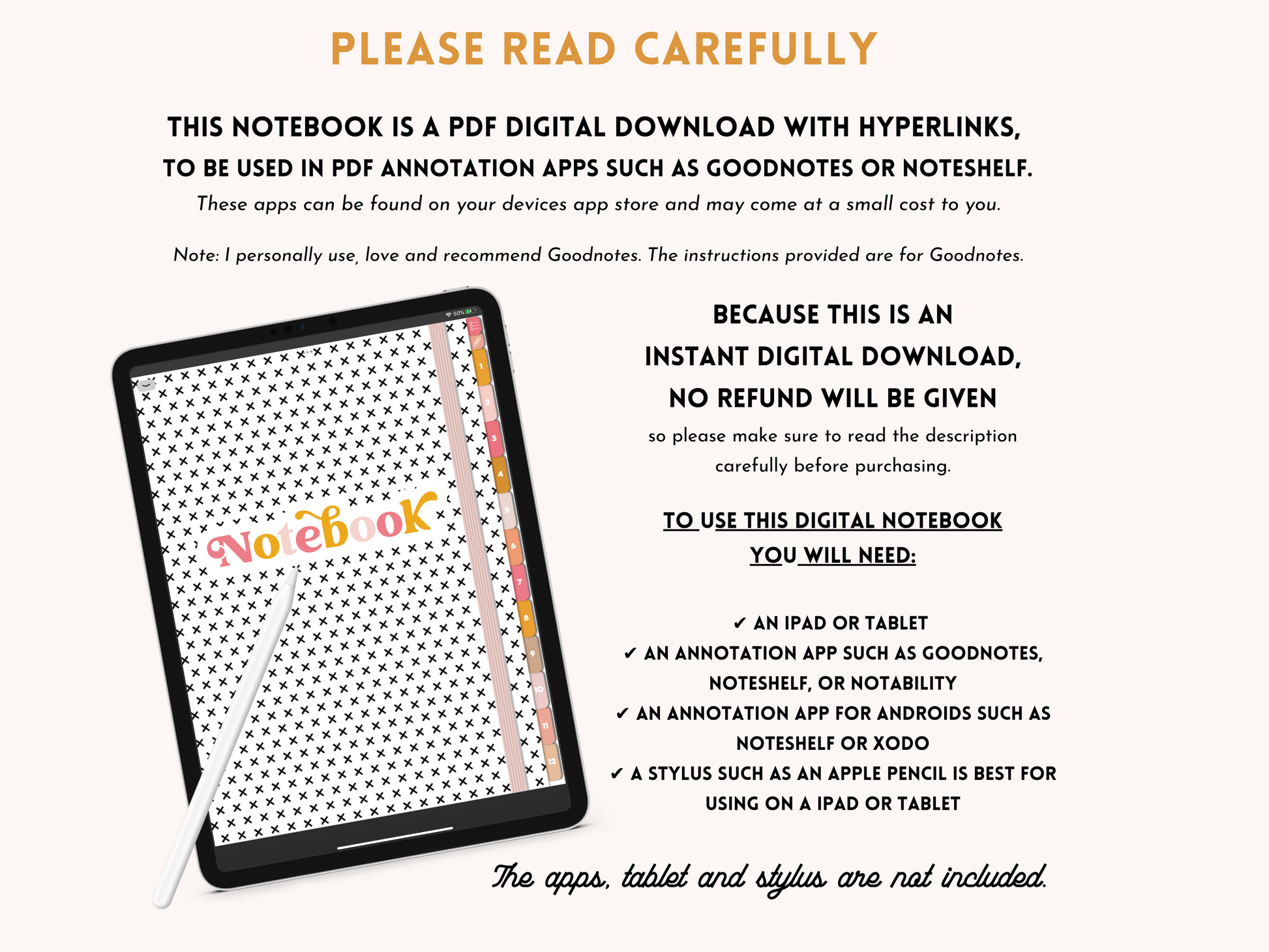Digital Notebook with 12 hyperlinked tabs for iPad and tablets - Goodnotes & Notability Notebook
Digital Notebook with 12 hyperlinked tabs for iPad and tablets - Goodnotes & Notability Notebook
Couldn't load pickup availability
This 12 tab digital notebook comes with 6 paper types + 2 checklists page templates that can be duplicated and used as many times as you need so your notebook can always be the perfect number of pages and evolve with your needs. You can delete or move pages around at any time so don’t be shy, go ahead and have fun experimenting with it.
12 beautiful divider pages are included with this digital notebook.
An index page, hyperlinked to each section is included: simply title each section to easily navigate through your digital notebook.
Of course, you can also access any of the 12 topics by clicking on the divider tabs at all times.
If you like the design of this digital notebook, you can also get the matching digital planner.
__________________________
WHAT'S INCLUDED
✔ 25 hyperlinked pages (add as many pages as you need) – clickable tabs & index
✔ 6 Paper types: Grid, Dot Grid, Lined, Blank, Cornell Paper, Calligraphy
✔ 2 Checklists page templates : 2 columns & 6 categories
✔ 12 hyperlinked tabs
✔ 12 matching beautiful cover pages for each section of the planner
__________________________
WHAT YOU NEED TO USE A DIGITAL NOTEBOOK
✔ an iPad or Tablet
✔ an annotation app such as Goodnotes, Noteshelf, or Notability*
✔ an annotation app for Androids such as Noteshelf or Xodo
✔ a stylus such as an Apple pencil is best for using on a iPad or tablet
*There is a small fee for most annotation apps through the app store
(I personally use an iPad + Apple Pencil with Goodnotes)
__________________________
FILES INCLUDED
1 PDF digital notebook
1 Instruction manual
__________________________
REFUNDS
Due to the digital nature of this product, all sales are final and refunds are not available. However, if you have any issues or concerns, please don't hesitate to message me.
__________________________
COPYRIGHT & FILE USAGE
All materials included with this download are copyrighted and owned by Lovely Planner. © Lovely Planner
Your purchase includes usage for personal use only and cannot be resold, remade, copied, or distributed in any shape or form. Legal action may be taken if you choose to violate these terms and conditions.
__________________________
– Please note, that the color of the planner may vary from screen to screen depending on your devices.
– THIS IS NOT A PRINTABLE FILE – It is made for Ipad/Tablet usage only.
__________________________
INSTANT DOWNLOAD
The documents will be available for download within a few minutes after purchase. After downloading your file you can either airdrop to your iPad or open it via Dropbox/ Google drive.
HOW TO IMPORT INTO GOODNOTES
- Save the planner to iCloud (or Dropbox / Google Drive)
- Open the GoodNotes app on your iPad / tablet
- In the Goodnotes library click on the + sign and click on Import
- Select iCloud where your file is saved (or Dropbox / Google Drive)
- Select the file you saved
- The file will download into the Goodnotes Library, then click on the planner cover